User Guide
Piano roll
The generated melodies will appear here. Each rectangle represents a note, its horizontal length is the duration and the vertical position is the pitch. You can drag and drop the current melody from NEA’s piano roll to the DAW.
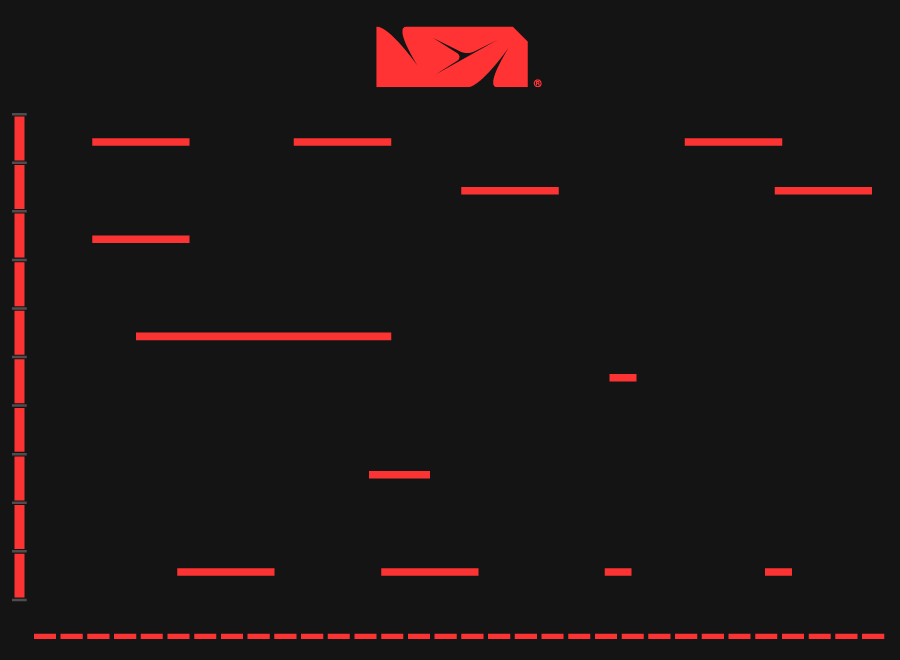
Style
Click here to select a style. The name of the current generation style is shown in this space.
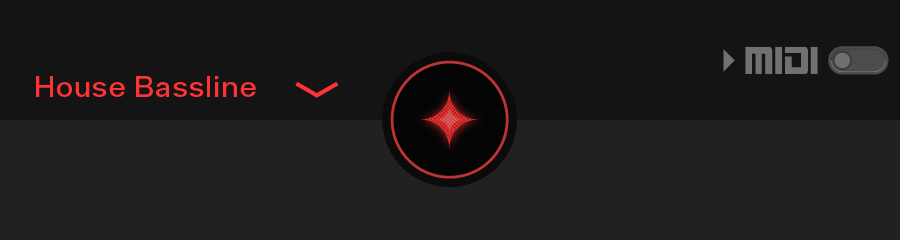
Gen
Click this button to generate a new melody in the selected style. The generated melody will be affected by the rest of the parameters.
Density
Add or remove notes to the melody by tweaking this knob. The essential notes defining the dna of the melody will be preserved.
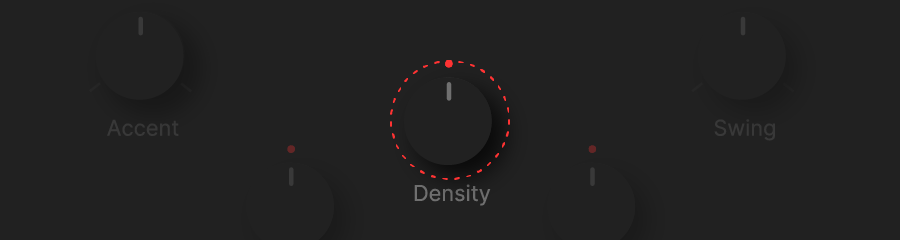
Progressive variation
Unleash the full creative potential with one of the most powerful and enjoyable features of the plugin – the 'Progressive Variation' knob. Turn it to the right to effortlessly generate progressive variations of your melody. Ever imagined creating diverse variations of a theme with just a twist of a knob? Now, it's possible! Explore the entire range of the knob to discover new dimensions of your melody, and return to the original by fully turning leftwards. Transform your music with a simple turn and open the door to endless possibilities.
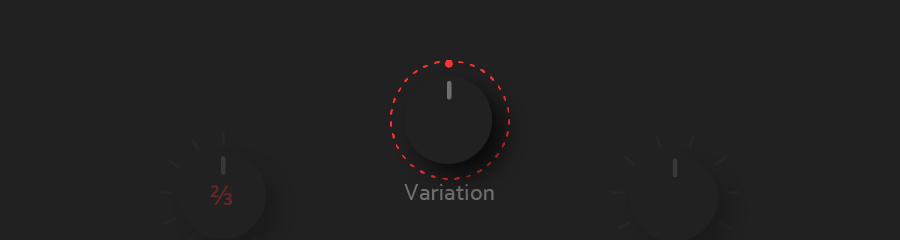
MIDI Input button and activity led
Activate the MIDI feature by clicking the 'MIDI' button, allowing melodies to be harmonized based on incoming MIDI signals. The MIDI-in triangular icon will blink every time an incoming MIDI signal is received.
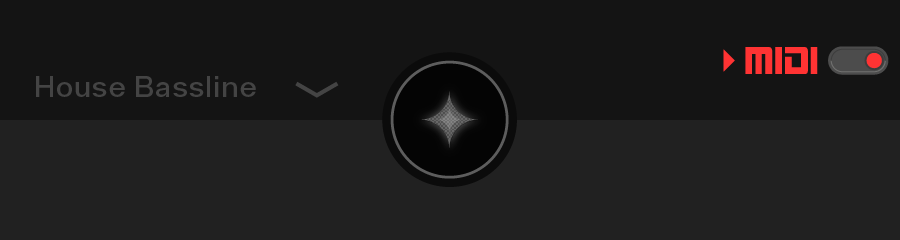
MIDI Harmonization
This powerful function adjusts the notes of the melody to incoming MIDI notes (single notes, chords or clusters), providing harmonic control over your melodic compositions. Use in conjunction with the “tension” knob to go from a simple harmonization (diatonic) to more rich and complex results (including less common notes).
- Single Note Input: When a single MIDI note is received, all melody notes will align with the pitch of that note, offering a seamless integration with your chosen key.
- Chord Input (Major/Minor Third Interval): Simultaneous notes with a major or minor third interval will be interpreted as chords. The melody will harmonize with this chord, introducing a 'tension' value for added musical depth. Refer to the 'Tension' knob for more details.
- Chord Input (No Third Interval aka cluster): Simultaneous notes without a major or minor third interval will be used as the basis for reharmonizing the melody. This feature provides a unique and customizable approach to melodic composition.
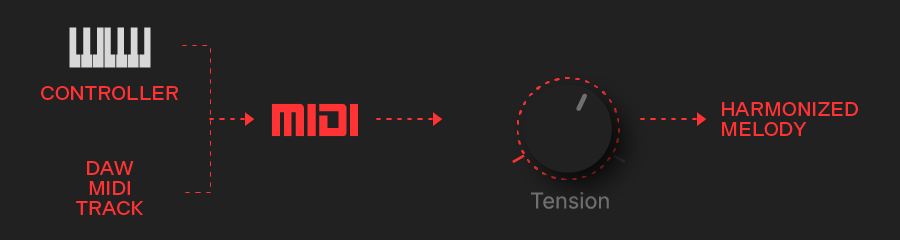
Tension
The 'Tension' parameter empowers you to shape the harmonic complexity of your melodies when harmonized with chords. This knob dynamically adjusts the level of tension introduced in the harmonization process, influencing the emotional depth of your compositions. Dialing towards higher values enhances the tension, providing a more intricate and emotive musical experience. Experiment with different tension settings to find the perfect balance, allowing your melodies to evoke the desired mood and atmosphere. Whether you seek a subtle touch or a more pronounced effect, the 'Tension' control gives you the creative freedom to tailor your harmonies with precision.
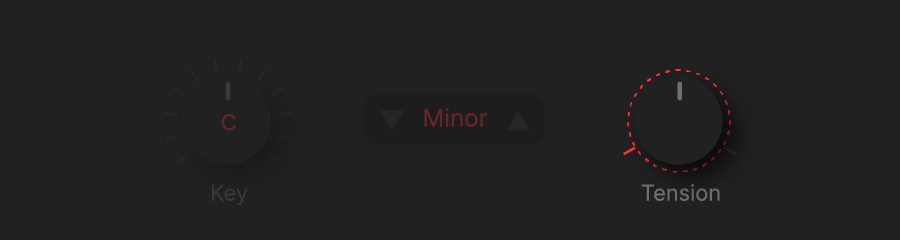
Velocity
Fine-tune your melody's velocity with the 'Velocity' knob. Combine it with the 'Accent' knob for precise intensity accentuation, achieving the perfect dynamic expression in your composition. For optimal results, ensure your synthesizer or sampler reproducing the melody is velocity-sensitive, allowing it to dynamically interpret these changes and fully unleash the potential of your musical nuances.
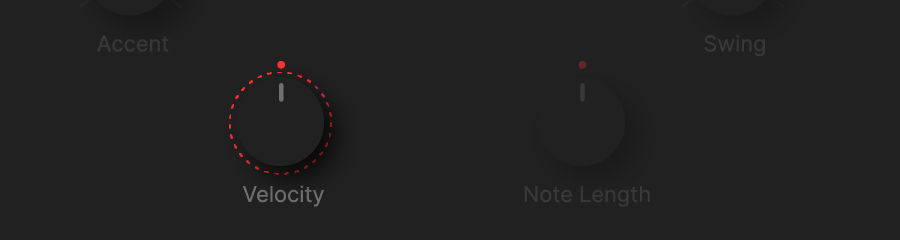
Velocity accentuation
Enhance the expressiveness of your melody by adjusting the 'Velocity' knob. This powerful control adds dynamic accentuation to individual notes, allowing you to shape the intensity and character of your musical phrases.
- Upward Position:When the knob is turned upwards, the velocity of all notes is uniform.
- Rightward Turn: Rotate the knob from the center to the right to progressively reduce the velocity values of notes placed at even steps (first note is 1). This dynamic adjustment introduces a nuanced variation to your melody, adding subtlety and depth.
- Leftward Turn: Conversely, turning the knob from the center to the left reduces the velocity of notes at uneven steps. This intentional reduction creates a distinctive rhythmic pattern, injecting further creativity into your musical expression.
Experiment with the 'Velocity' knob to find the perfect balance for your composition, allowing you to tailor the emphasis and energy of each note with precision.
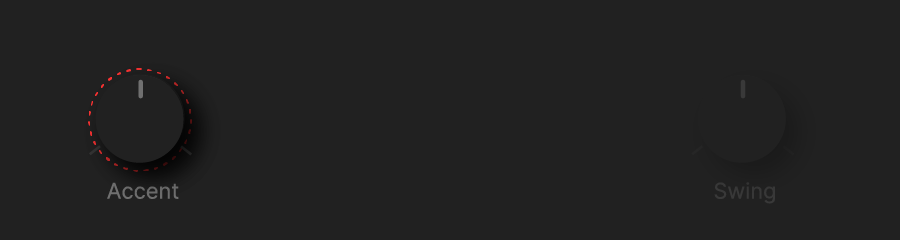
Note length
Customize note durations in your melody using the 'Note Length' knob. In its upward position, note durations match the original generation. Turn left to shorten or right to elongate note lengths proportionally, providing precise control over the temporal aspects of your musical composition.
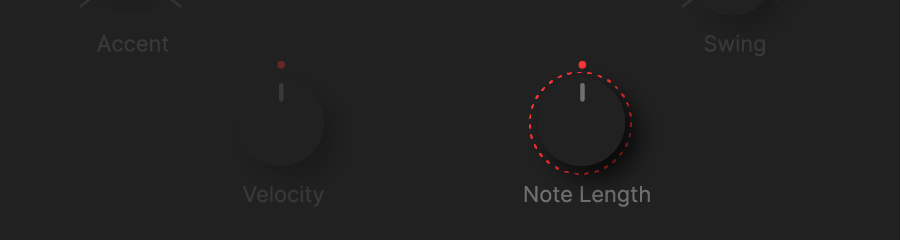
Swing
Inject swing into your melody by fine-tuning micro deviations with the 'Swing' knob. In the upward position, all notes align perfectly with the grid. Turn left to progressively delay even-step notes, or turn right to introduce delays in uneven steps. Experiment with this knob to infuse your composition with groove, giving your music a distinct and lively rhythmic feel.
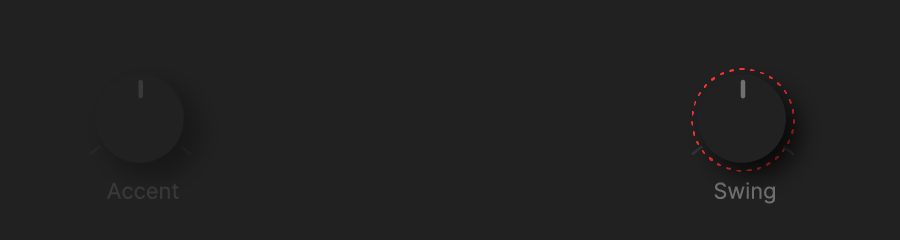
Speed
Explore your music by altering the speed of your melody with the 'Speed' knob. Adjust it to slow down or accelerate the playback, unveiling surprising and unique aspects of your composition.
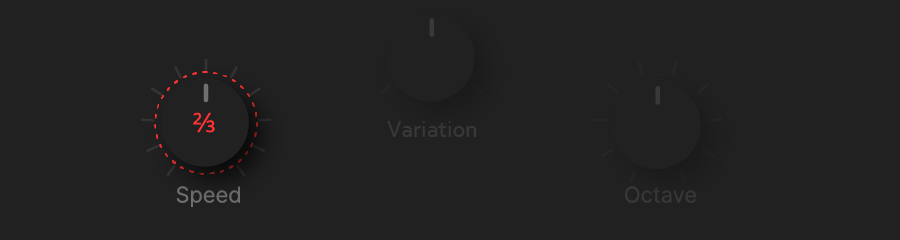
Octave
Transport your melody upwards or downwards to different octave ranges.
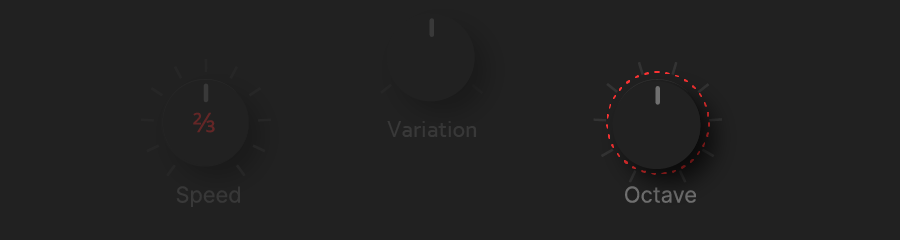
Loop length
Change the duration of the loop from one step up to 32 steps.
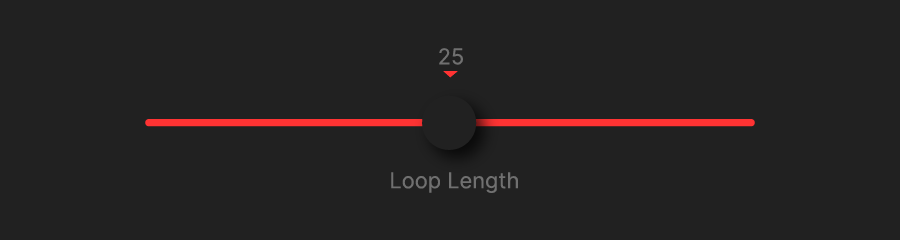
Manual Key Adjustment
Take control of your melody's key manually with the 'Key' knob. Define the key pitch by adjusting this knob to a specific setting, and complement it by choosing the 'major' or 'minor' setting using the dedicated button. This automatically harmonizes the existing melody, ensuring it fits seamlessly into the chosen harmonic context. For dynamic harmonization, refer to the 'MIDI' button instructions to play a MIDI instrument and route its signal to NEA.
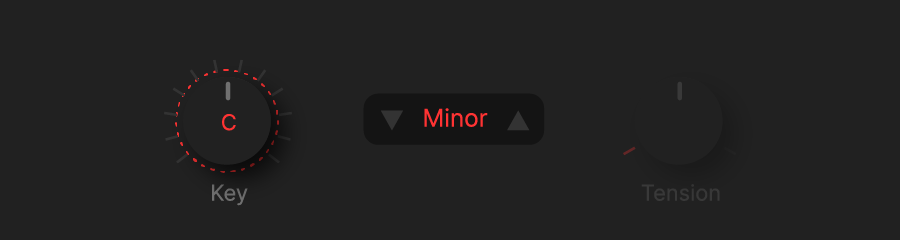
Q&A
Q: How do I view the generated melodies in NEA?
A: The generated melodies are displayed in NEA's piano roll. Each rectangle represents a note, with horizontal length indicating duration and vertical position representing pitch. You can also drag and drop the current melody from NEA's piano roll to your DAW.
Q: How can I select a different musical style for melody generation?
A: Click on the 'Style' section to choose from various musical styles. The current generation style name is displayed in this space.
Q: What is the purpose of the 'MIDI Harmonization' feature?
A: Activate the 'MIDI' button to enable harmonization based on incoming MIDI signals. Single notes align with the pitch of the MIDI note, and simultaneous notes are interpreted as chords. The 'Tension' knob adds depth to chord harmonization.
Q: How does the 'Velocity' knob affect my melody's expressiveness?
A: Adjust the 'Velocity' knob to add dynamic accentuation to individual notes. Turning upwards equalizes note velocities, while turning left or right adjusts velocities at even or uneven steps, respectively.
Q: What is the function of the 'Note Length' knob?
A: The 'Note Length' knob allows you to customize note durations. Turning left shortens, and turning right elongates note lengths proportionally.
Q: How does the 'Swing' knob influence my melody's rhythm?
A: The 'Swing' knob fine-tunes micro deviations. Upward aligns notes with the grid, turning left delays even-step notes, and turning right introduces delays in uneven steps, infusing groove into your composition.
Q: What does the 'Speed' knob do in NEA?
A: The 'Speed' knob alters the playback speed of your melody. Adjust it to slow down or accelerate, revealing new aspects of your composition.
Q: How does the 'Progressive Variation' knob work?
A: The 'Progressive Variation' knob generates diverse melody variations. Turn right for progressive variations and explore the entire range, returning to the original by turning left.
Q: How can I transpose my melody to different octave ranges?
A: Use the 'Octave' knob to transport your melody upwards or downwards to different octave ranges.
Q: Can I change the loop duration in NEA?
A: Yes, you can. Adjust the 'Loop Length' knob to change the duration of the loop from one step up to 32 steps.
Q: How do I manually adjust the key of my melody?**
A: Use the 'Key' knob to define the key pitch and the 'major/minor' button to set the mode. This harmonizes the existing melody to fit the chosen harmonic context.
Q: What does the 'Tension' parameter control in NEA?**
A: The 'Tension' parameter shapes the harmonic complexity when harmonizing with chords. Higher values enhance tension, providing a more intricate and emotive musical experience. Experiment with different settings for desired moods and atmospheres.